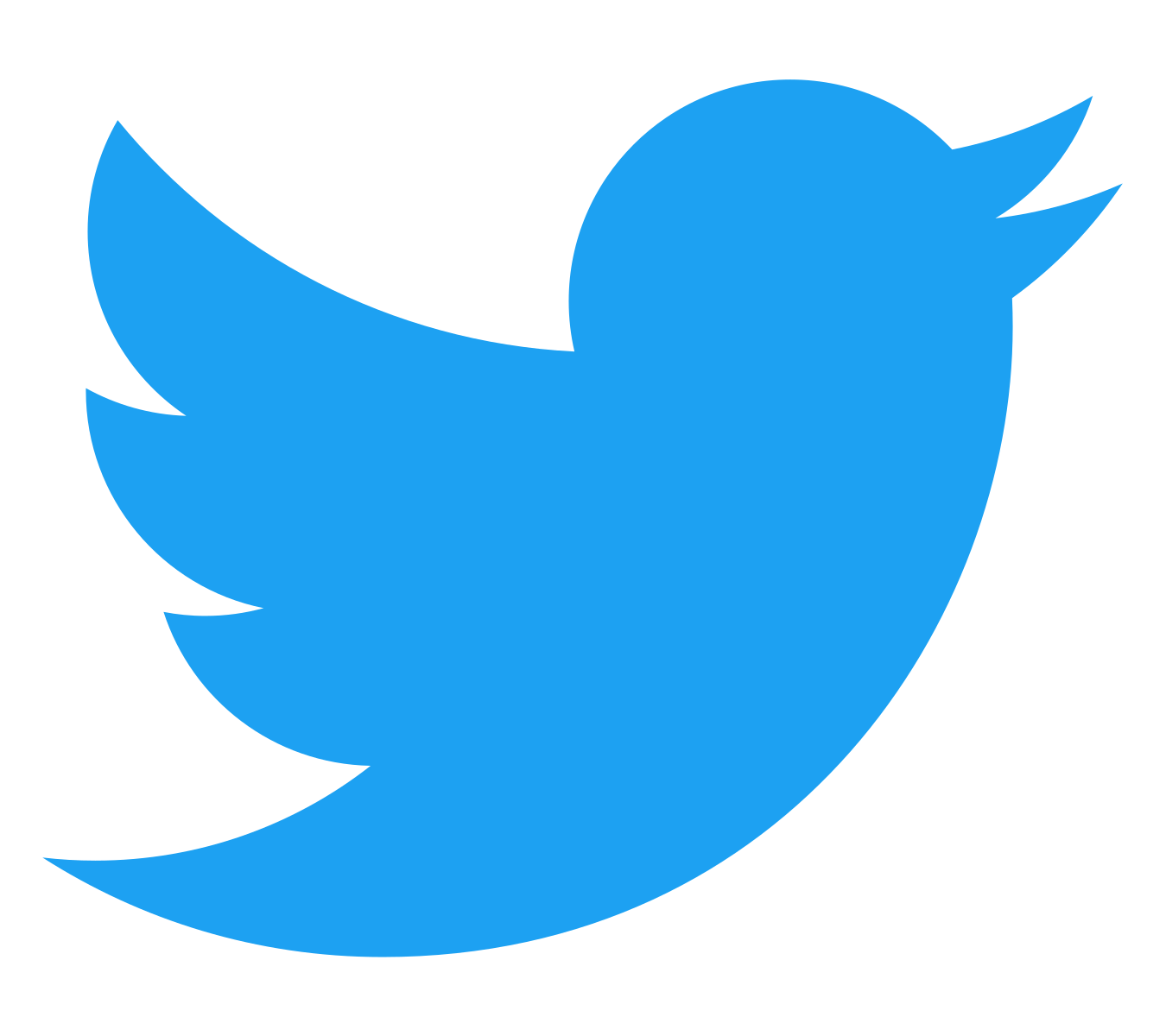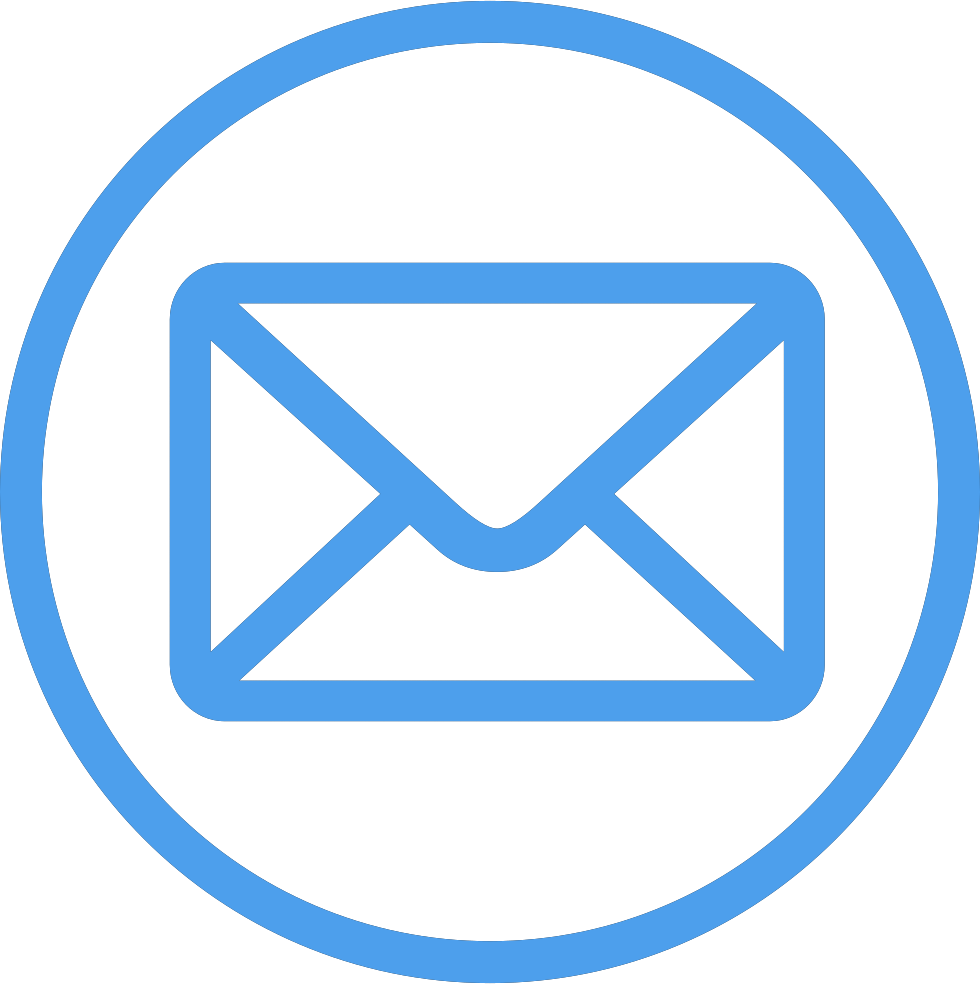How to buy a DynaStripes NFT
If you're new to NFTs, this is a good place to get started. While there are instructions here for both desktop computers (e.g. laptops, PCs, etc) and mobile phones, most people will find it easier from a desktop browser rather than mobile. The mobile experience of web3 is still a bit crude!
In order to buy a DynaStripes artwork, you'll need some MATIC tokens on the Polygon network. Polygon is a complementary blockchain to Ethereum that is much, much cheaper, and way faster.
Install Metamask & configure Polygon network
- Visit MetaMask in your web browser and download the MetaMask wallet browser extension.
- Unfortunately MetaMask is not supported for Safari on MacOS. 😢 Try the Chrome browser. It's quick and easy to install.
- Once installed, open MetaMask by tapping the little fox icon in your browser's toolbar (usually at top next to the URL bar).
- Add Polygon Network to MetaMask by tapping here.
- If you have an account already in Metamask, you can use this immediately on Polygon. Wallet addresses in Metamask can be used on both Ethereum and Polygon. If not, create a new account by following the instructions in MetaMask.
Buy some MATIC
You'll need to get some MATIC on the Polygon network in order to buy a DynaStripes artwork.
- Open MetaMask by tapping the fox icon in your browser's toolbar.
- If not already on Polygon network in MetaMask, switch to it by tapping here.
- Buy some MATIC from within MetaMask by hitting the "Buy" button and following the instructions. You'll need 10 MATIC for every artwork you wish to mint, plus a small amount in fees (usually less than 0.1 MATIC)
- Alternatively, transfer some MATIC to you wallet from an exchange. Ensure that you buy the MATIC on the Polygon network using your exchange, and not on the Ethereum network!
Return to DynaStripes
Time to start having some fun! 😁- Browse to DynaStripes in which ever web browser you installed MetaMask.
- Ensure you're connected to the Polygon network in Metamask.
- Hit the Connect Wallet button at the top right of the DynaStripes site. If you don't see it or an Install MetaMask button apears, refresh your browser.
- Follow the MetaMask prompts to connect your wallet to DynaStripes.
- Browse to the Mint page to create a new NFT!
Install Metamask & configure Polygon network
- Visit MetaMask and download the MetaMask app.
- Once installed, open the MetaMask app.
- Add Polygon network to MetaMask by tapping here.
- If you have an account already in Metamask, you can use this immediately on Polygon. Wallet addresses in Metamask can be used on both Ethereum and Polygon. If not, create a new account by following the instructions in MetaMask.
Buy some MATIC
You'll need to get some MATIC on the Polygon network in order to buy a DynaStripes artwork.
- Open the MetaMask app on your mobile.
- If not already on Polygon network in MetaMask, switch to it by tapping here.
- Buy some MATIC from within MetaMask by hitting the "Buy" button and following the instructions. You'll need 10 MATIC for every artwork you wish to mint, plus a small amount in fees (usually less than 0.1 MATIC)
- Alternatively, transfer some MATIC to you wallet from an exchange. Ensure that you buy the MATIC on the Polygon network using your exchange, and not on the Ethereum network!
Return to DynaStripes
Time to start having some fun! 😁- Open the MetaMask app, tap the menu button at top left and select Browser. Then browse to DynaStripes.
- Ensure you're connected to the Polygon network in Metamask.
- Tap the menu button at the top right of the DynaStripes site, and then tap the Connect Wallet button at the bottom of the menu.
- Follow the MetaMask prompts to connect your wallet to DynaStripes.
- Browse to the Mint page to create a new NFT!